Microsoft Office for Nonprofits
In today’s fast-paced digital world, effective communication, collaboration, and efficiency are essential for nonprofit organizations to fulfill their missions. Microsoft recognizes the unique challenges faced by nonprofits and offers a suite of robust tools through Microsoft Office 365 for Nonprofits. This blog post will delve into the features offered in this free account, discuss the myriad benefits for nonprofit organizations, and provide tips for harnessing these tools to their fullest potential.
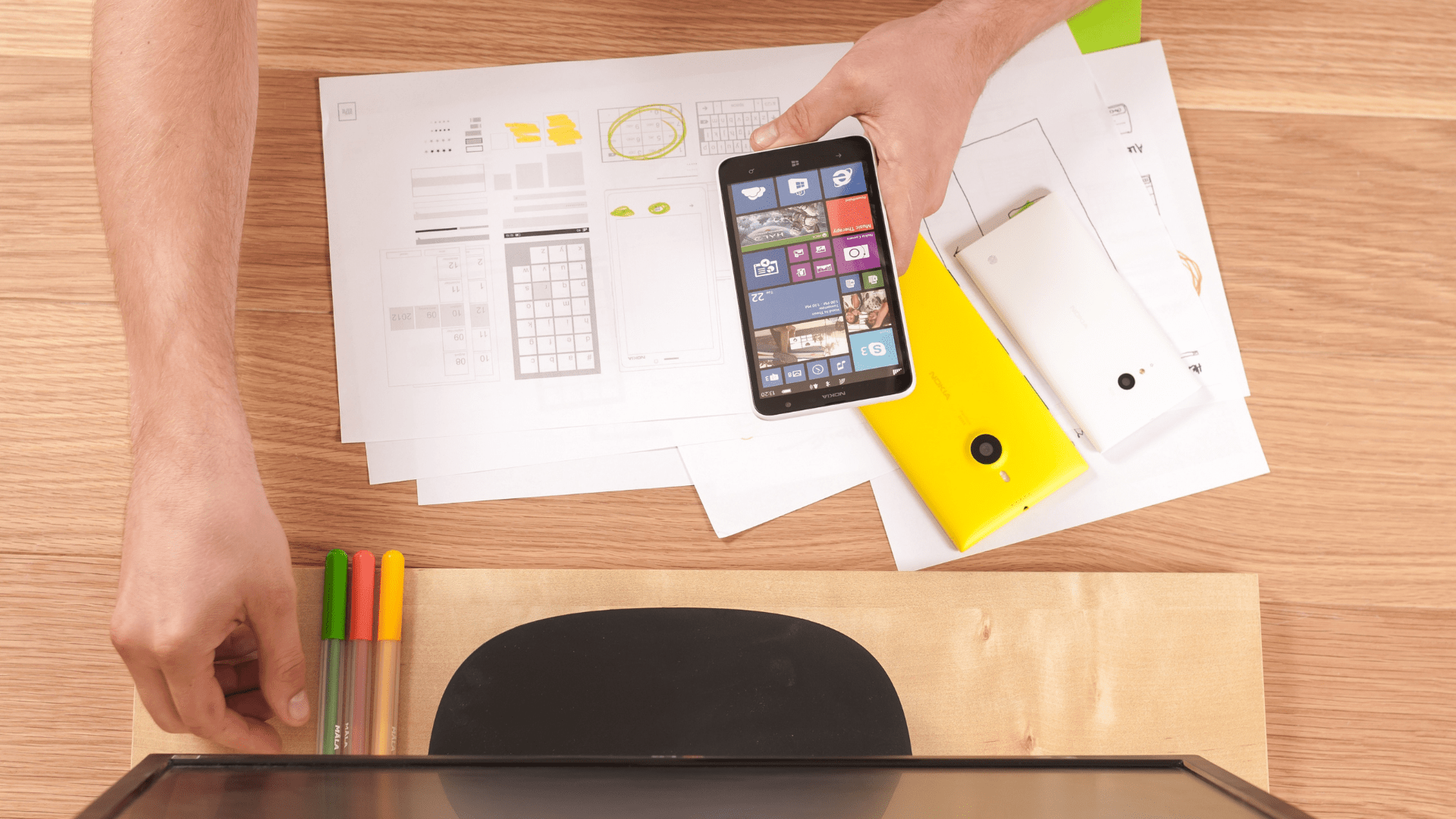
Features of Microsoft Office for Nonprofits
Microsoft’s Office 365 for Nonprofits provides access to a plethora of tools designed to help organizations streamline operations, enhance communication, and drive impactful results. Some of the standout features include:
- Microsoft Teams: A collaboration hub that brings together chat, video calls, and file sharing, Teams is perfect for nonprofits needing to coordinate efforts across various locations and teams.
- Outlook: A comprehensive email and calendar solution, ensuring all communications and appointments are managed effectively.
- OneDrive: Provides cloud storage, making file sharing and access seamless and secure across the organization.
- SharePoint: A powerful intranet platform that facilitates collaboration, document management, and information sharing.
- Word, Excel, and PowerPoint: Full versions of these essential productivity tools to create documents, spreadsheets, and presentations.
- Power BI: Enables organizations to visualize data and gain insights that drive mission-critical decisions.
Benefits for Nonprofit Organizations
Access to Microsoft Office for Nonprofits offers numerous advantages:
- Cost Savings: One of the most significant benefits is the financial relief. Nonprofits can allocate more of their budget towards their mission rather than software expenses.
- Enhanced Collaboration: With tools like Teams and SharePoint, team members can work together seamlessly, regardless of their physical location. This is particularly significant for organizations with remote or distributed teams.
- Improved Communication: Outlook, combined with Teams, ensures that all members are on the same page, fostering better internal and external communication.
- Data Security: OneDrive and SharePoint provide secure ways to store and share data, which is crucial for maintaining donor and beneficiary trust.
- Efficiency and Productivity: Full access to Word, Excel, and PowerPoint means that day-to-day operations can be handled more efficiently, helping staff to focus on the organization’s mission.
How to Use These Tools Best
Maximizing the benefits of Microsoft Office for Nonprofits requires thoughtful implementation and usage. Here are some tips:
Onboarding and Training:
- Provide Training: Ensure that all team members are trained on how to use the tools effectively. Microsoft offers a variety of training resources, workshops, and webinars.
- Champion User: Identify a tech-savvy team member to become the “champion” user who can help others with questions and ongoing training.
Leveraging Teams for Collaboration:
- Create Channels: Set up specific channels within Teams for different departments, projects, or initiatives to keep conversations organized.
- Regular Meetings: Use the video conferencing feature for regular team meetings or donor engagements.
Optimizing Outlook:
- Shared Calendars: Utilize shared calendars to schedule meetings and events, ensuring that everyone is in sync.
- Rules and Folders: Organize your inbox with rules and folders to manage emails more effectively and avoid clutter.
Utilizing OneDrive and SharePoint:
- Centralized Document Storage: Store all important documents in OneDrive or SharePoint so that team members can access the latest versions when needed.
- Permissions Management: Set appropriate permissions to ensure that sensitive data is only accessible to authorized personnel.
Data Insights with Power BI:
- Create Dashboards: Build dashboards to visualize key metrics related to your organization’s performance.
- Regular Reviews: Schedule regular reviews of the data to inform strategic decisions.
Content Creation with Word, Excel, and PowerPoint:
- Templates: Utilize templates for common documents, spreadsheets, and presentations to save time and ensure consistency.
- Collaboration: Leverage real-time collaboration features to work on documents simultaneously with other team members.
Conclusion
Microsoft Office for Nonprofits provides a suite of powerful tools that can transform the way your organization operates. By leveraging these features efficiently, your nonprofit can enhance its communication, collaboration, and overall productivity, allowing you to focus on what matters most: achieving your mission and making a difference.
By understanding the features available, recognizing the benefits, and implementing best practices for usage, your nonprofit organization can truly harness the full potential of Microsoft Office and drive significant impact in your community.
Let’s empower our missions with the right tools today and watch the change we can create tomorrow!